Jun 8, 2022
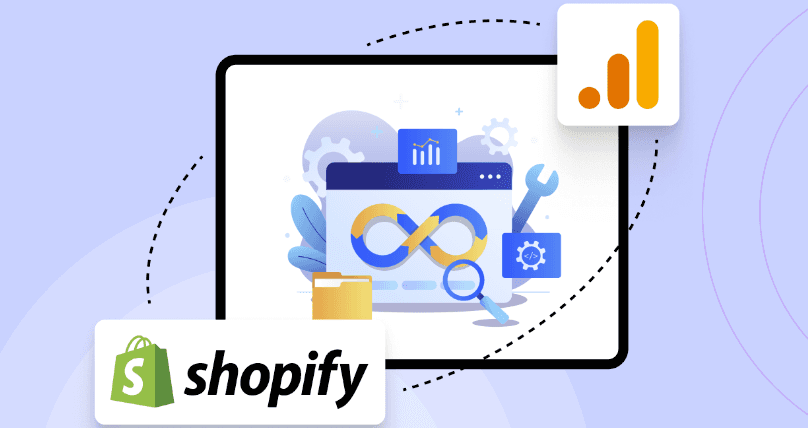
Setting up Google Analytics 4 (GA4) is essential for tracking and analyzing your website's performance. GA4 provides powerful insights into user behavior and helps you make data-driven decisions. Follow these steps to set up GA4 for your website.
Benefits of GA4 for Your Shopify Store
Customized Reports:
Create tailored reports to dive deep into your business data and understand customer behavior better.
Detailed E-commerce Tracking:
Track user interactions with detailed metrics to see which products or services are popular.
Unified Web+App Tracking:
Monitor your website and mobile app data in one place, making it easier to manage your online presence.
Sales Predictions:
Use Machine Learning to predict future sales trends and plan your inventory and marketing strategies effectively.
Setting up GA4 on Shopify gives you the latest tools to understand your customers and boost your sales. Don’t miss out – integrate GA4 with Shopify now to keep your business ahead!
Step 1: Create a Google Account and Google Analytics Account
To use Google Analytics, you must have a Google account. If you already use Google products like Gmail or Google Ads, you can use the same account for Google Analytics.
If you don't have a Google account, follow these steps to create one:
Go to the Google Account Creation page.
Fill in the required information and follow the prompts to create your account.
Once your Google account is set up, you can proceed to create your Google Analytics account.
Step 2: Create or Move a Google Analytics 4 Property
To activate Google Analytics 4, you have two options: transfer an already-created property or create a new one.
Create a New Property:
Sign in to your Google Analytics account.
Click on Admin in the lower-left corner.
In the Property column, click Create Property.
Follow the prompts to set up your new GA4 property.
Move an Existing Property:
If you already have a Universal Analytics property, you can upgrade it to GA4 by following the instructions in the Google Analytics setup assistant.
After obtaining your property, you need to establish an online data stream:
In your Google Analytics account, click Admin.
In the Property column, select your GA4 property.
Under Property, click Data Streams, then click Add Stream.
Choose Web and enter your website’s URL.
Follow the prompts to set up your data stream and obtain your Tag ID.
Note: Write down your Tag ID as you will need it in the next step.
Step 3: Add Google Analytics 4 Tags
When setting up your GA4 tags, you will be required to install the Google & YouTube channel if you haven't already. Setting up GA4 tags doesn't require you to connect to the Google Merchant Center.
Here’s how to add GA4 tags to your Shopify store:
Go to your Shopify admin panel and navigate to Online Store > Preferences.
Scroll down to the Google Analytics section and click Manage pixel.
Click Link your Google account and follow the prompts to sign in to your Google account.
Select the GA4 property tag you want to link to your Shopify store from the Your Google Analytics property area.
Click the Connect button.
Once GA4 tags are installed, some e-commerce events will begin to be tracked automatically, allowing you to start analyzing valuable data about your store’s performance.
Step 4: Link Your Google Analytics Account to Your Google Ads Account
Linking your Google Analytics property to your Google Ads account enables you to track important events and build audiences by analyzing customer behavior on your store.
Here’s how to link your accounts:
Sign in to your Google Ads account.
Click on the Tools & Settings icon in the upper-right corner.
Under Setup, select Linked accounts.
Find Google Analytics (GA4) and click Details.
Select the GA4 property you want to link and click Link.
By linking your accounts, you can better understand customer interactions and improve your ad targeting and performance.
Setting up Google Analytics 4 for your website is a straightforward process that provides invaluable insights into your business. By following these steps, you can leverage GA4’s powerful analytics capabilities to optimize your website’s performance and make informed decisions to drive growth
.
